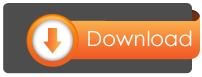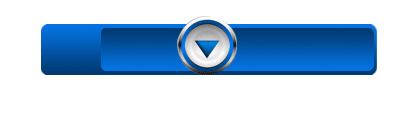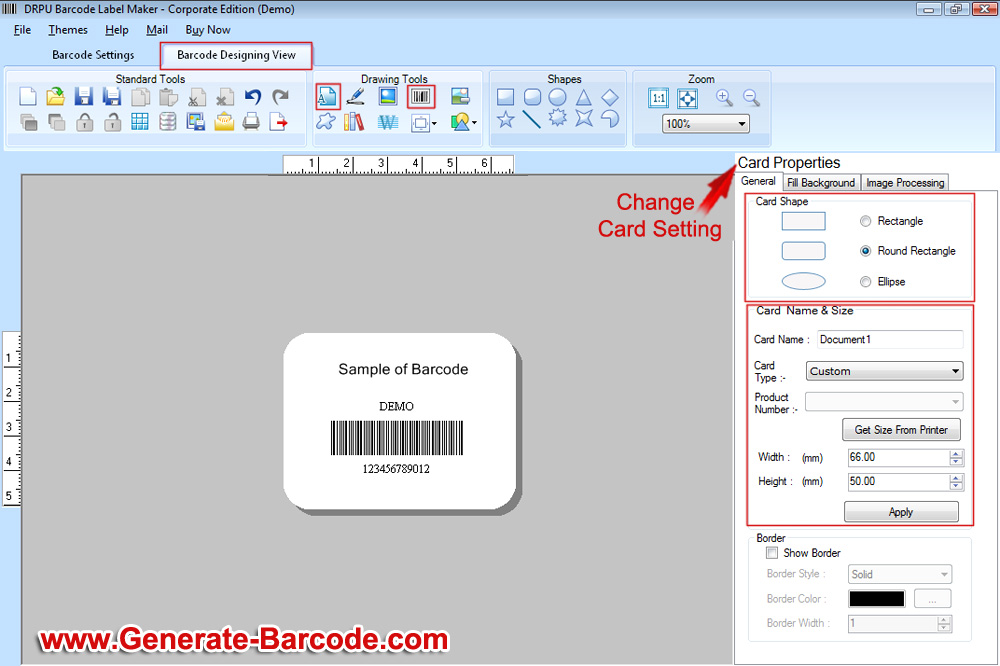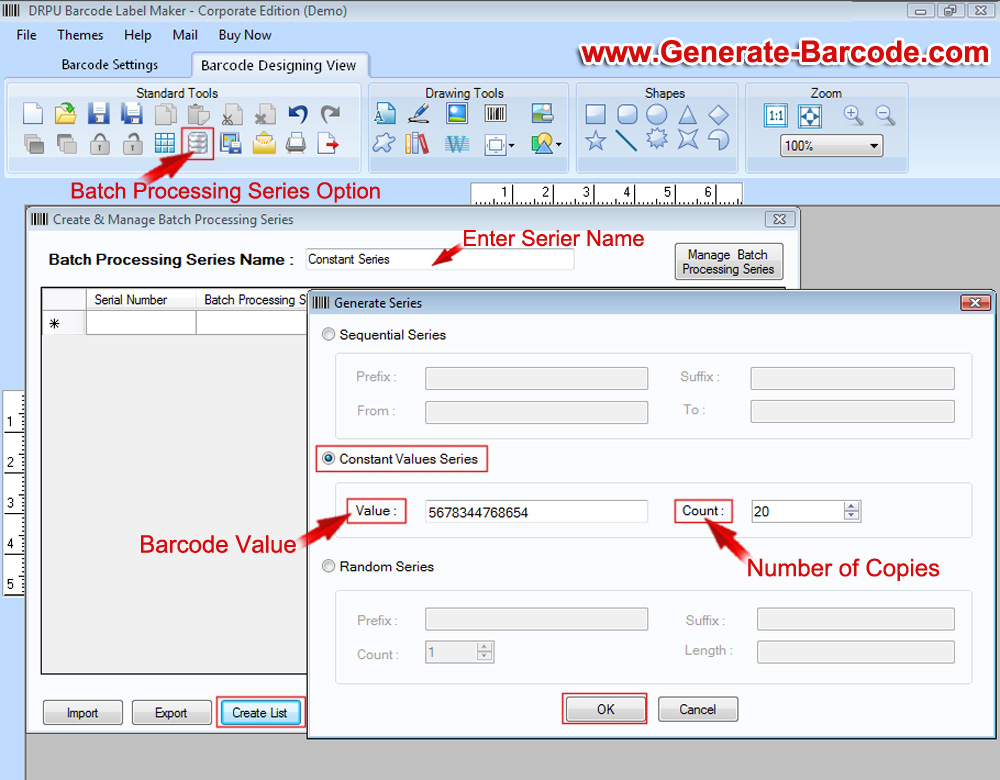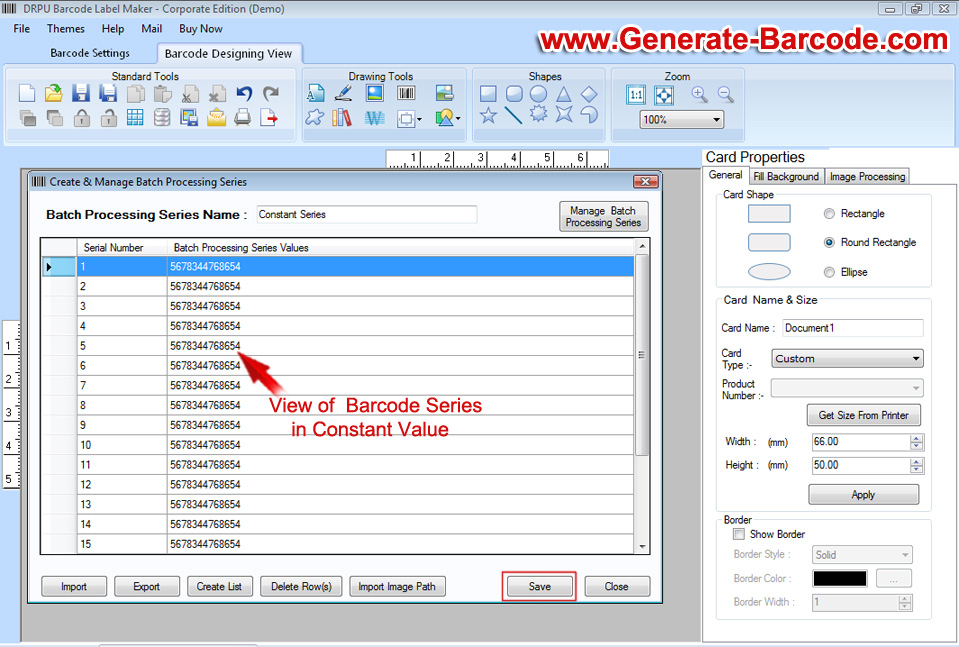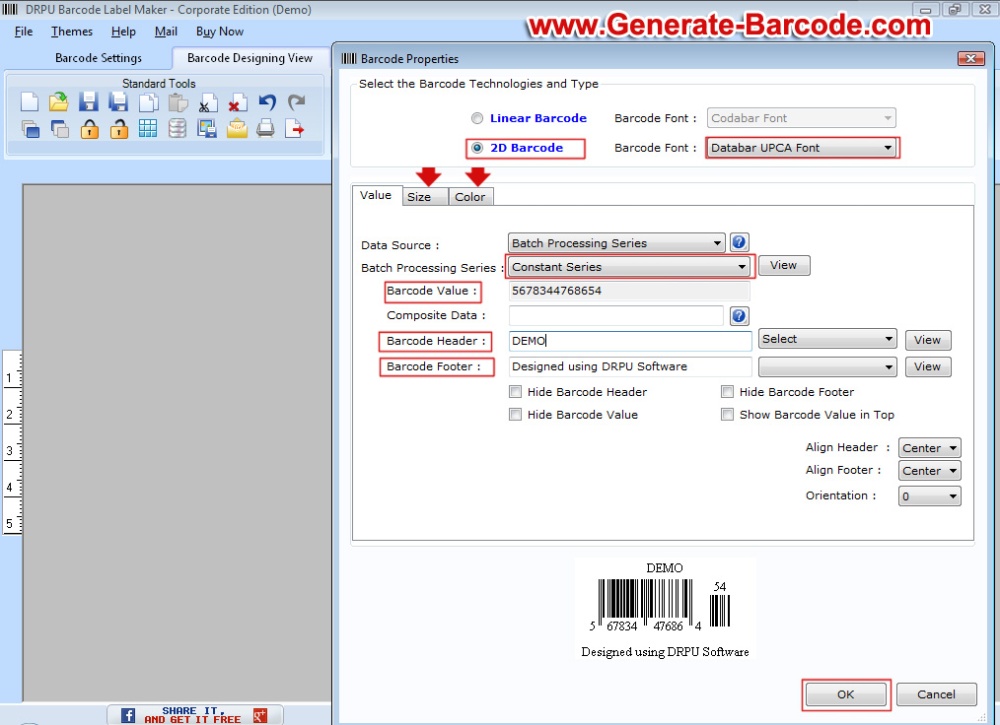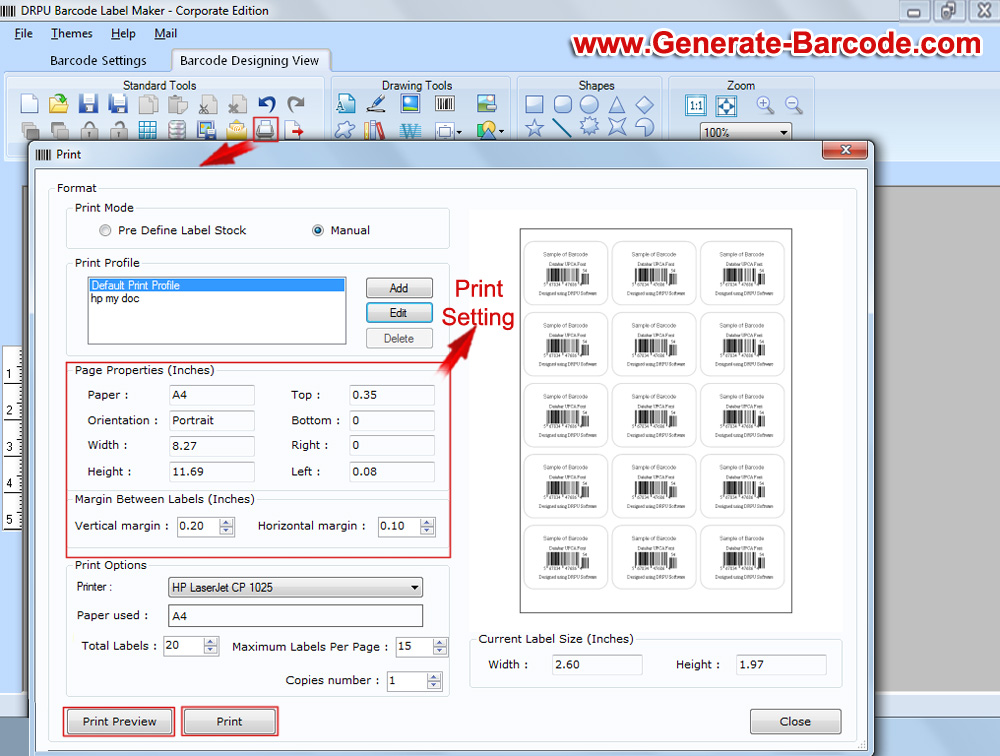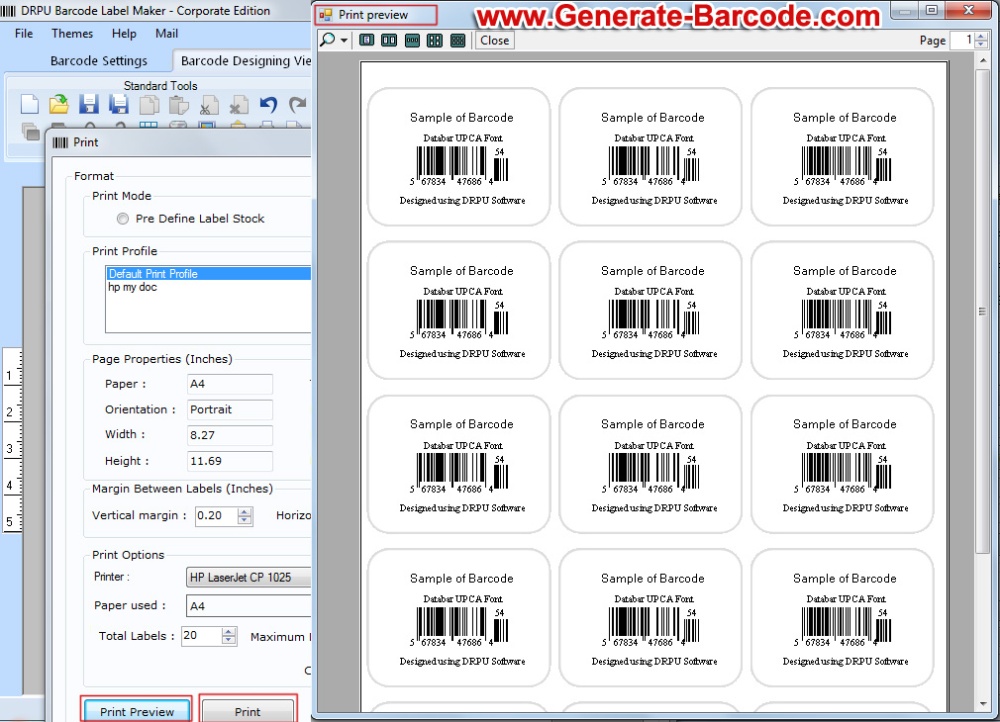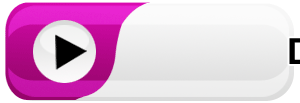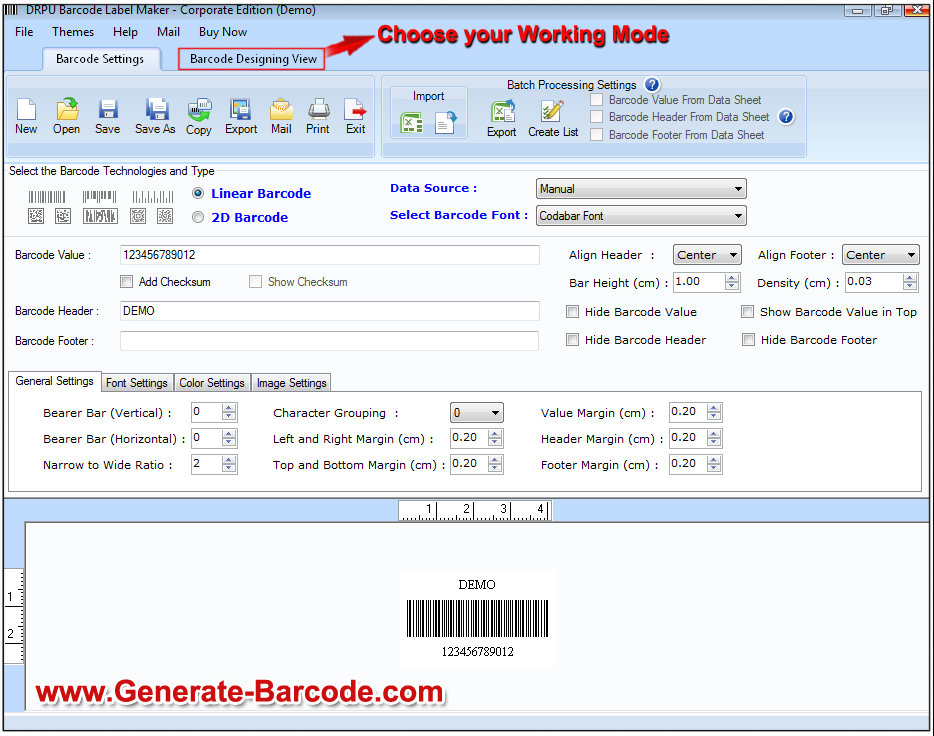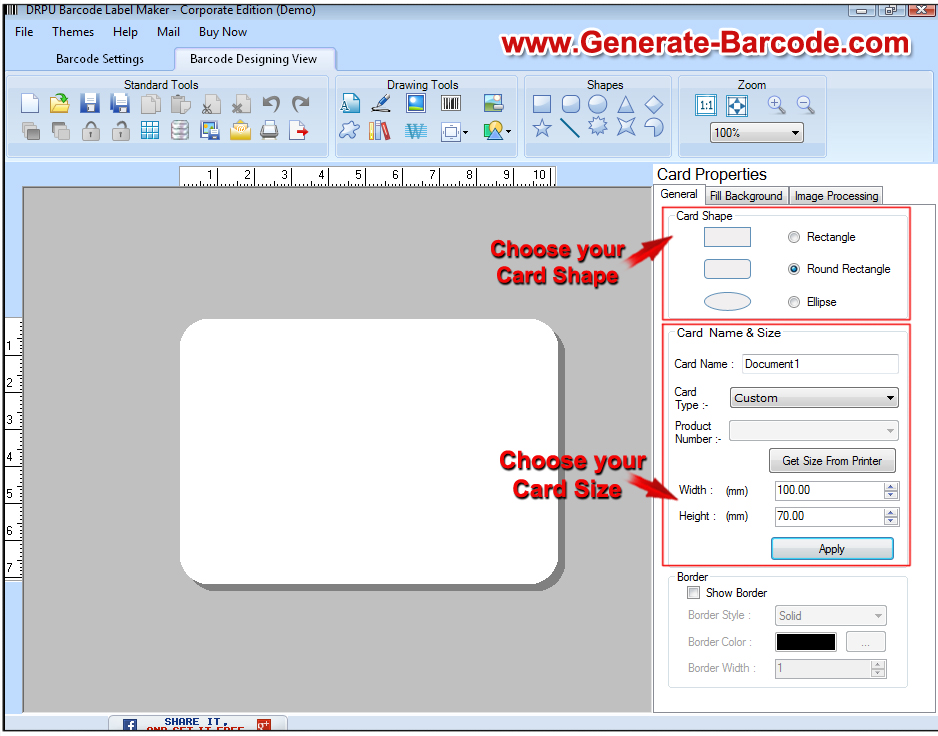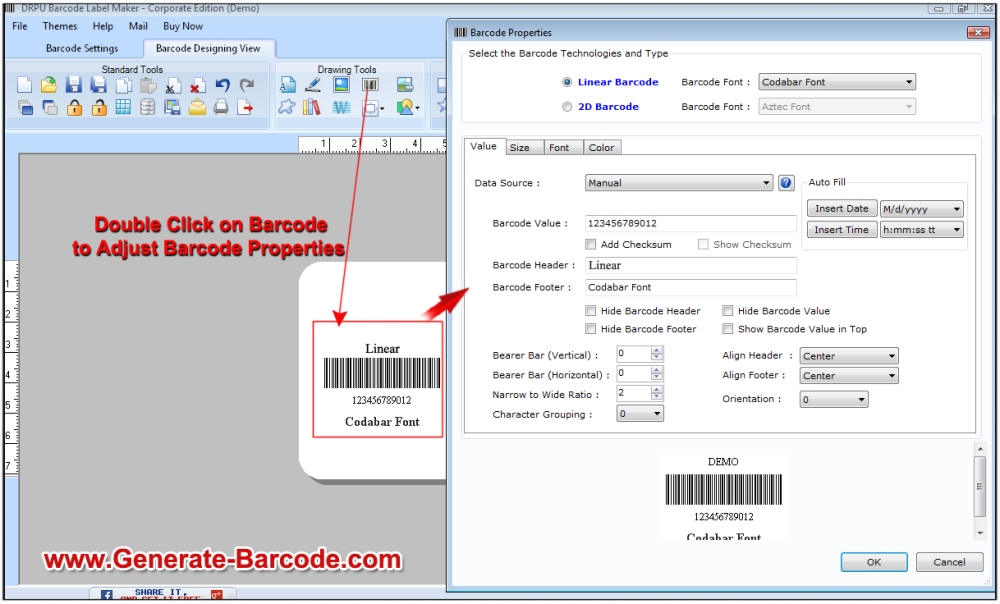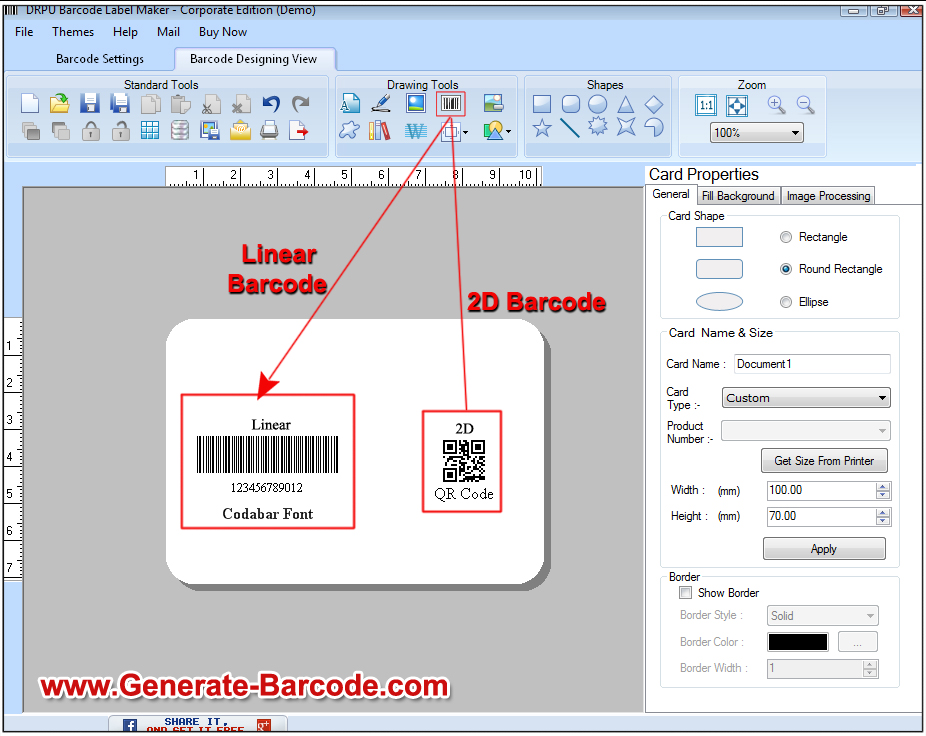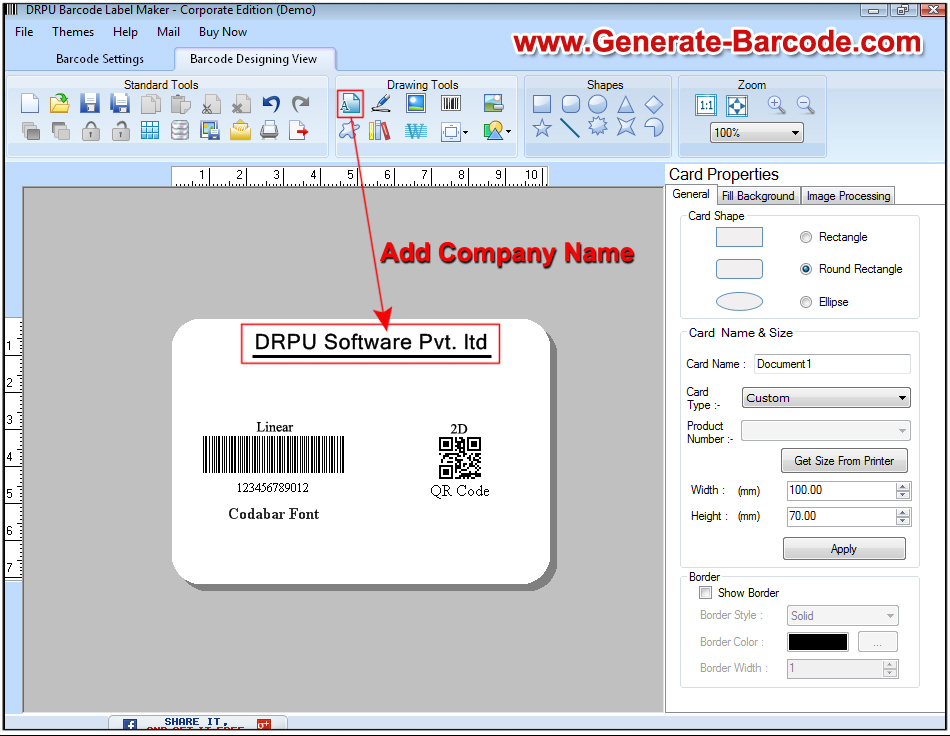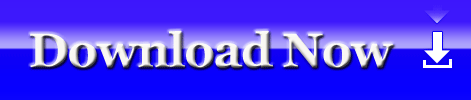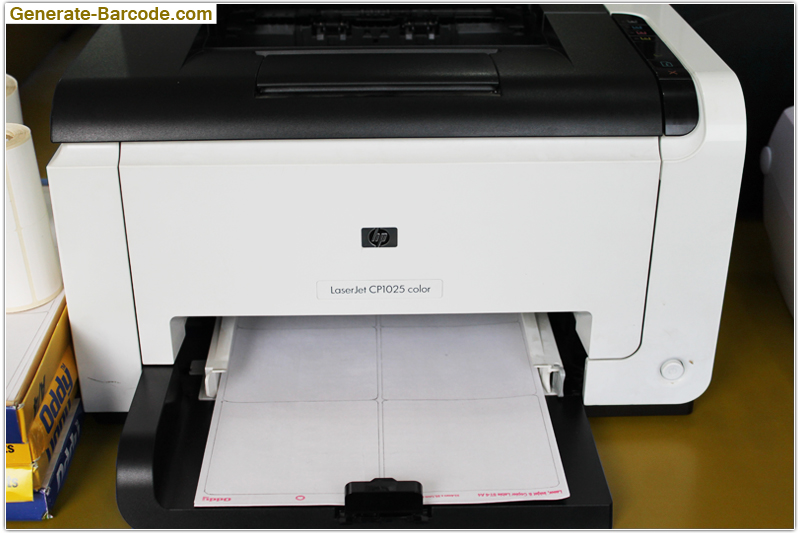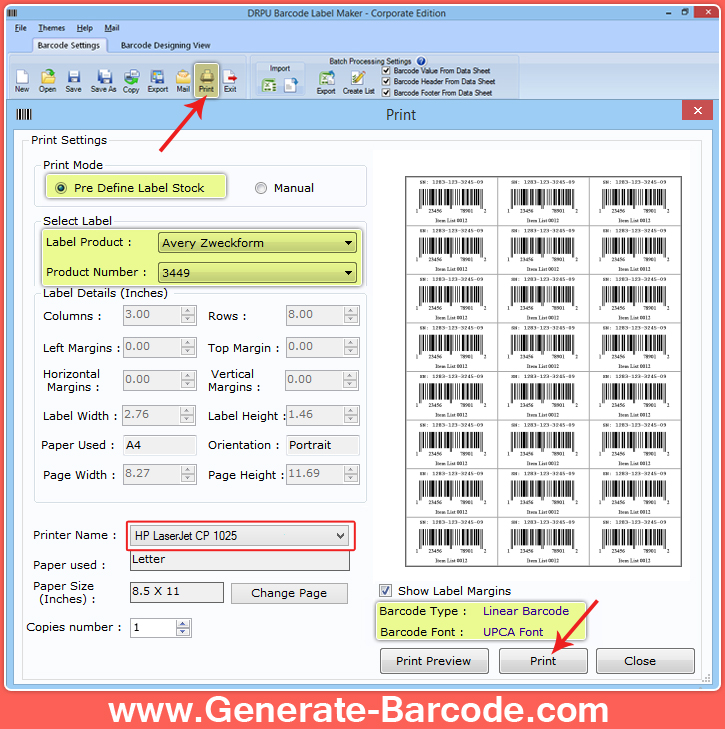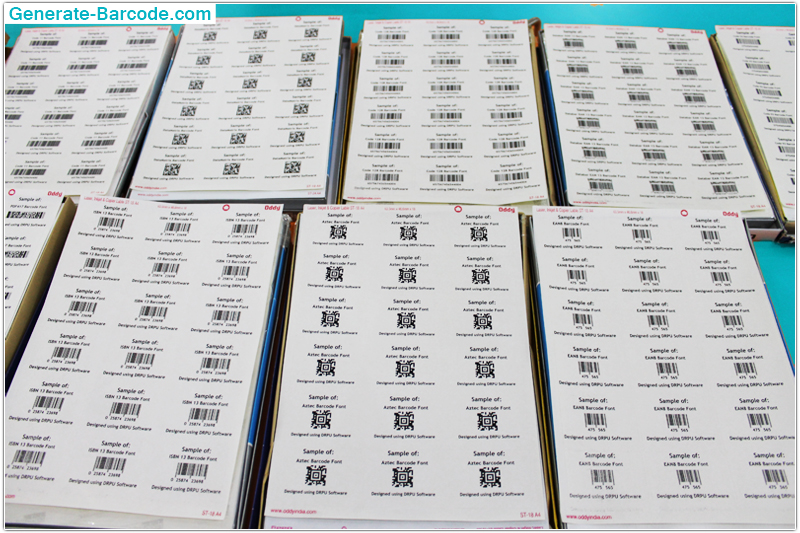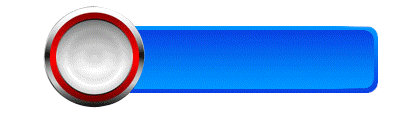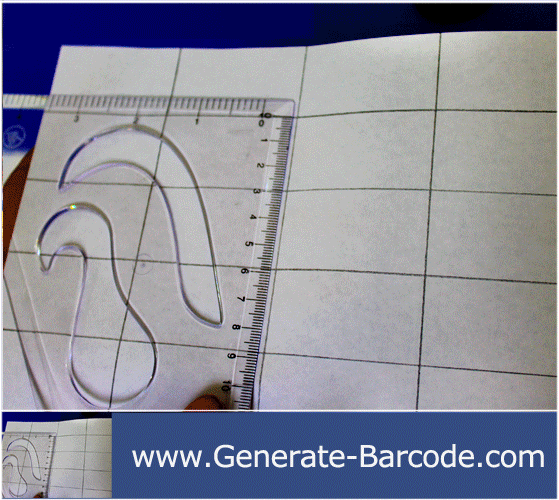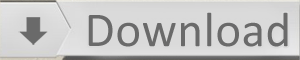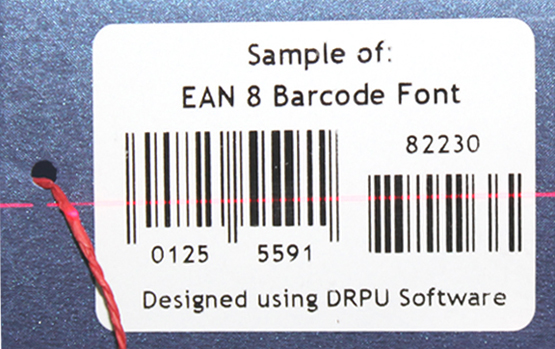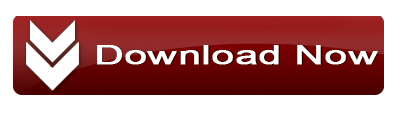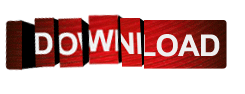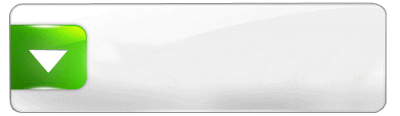DRPU Barcode Label Maker Software for Retail Industry creates and prints high resolution barcode label to track and records of business product details. Inventory Barcode Designing Application provides way to generate business level barcode of user preferred style and look. Barcode Generator Program makes premium quality of barcode assets tags, price stickers etc.
Barcode Designing Program works supports all major linear and 2D barcode label including Codabar, Aztec, UPCA, EAN 8, EAN 13, QR code, Maxicode, Data Matrix code, Databar Expanded and more. Barcode Inventory and Retail Barcoding Creator Software offers various drawing tool including Text, Signature, Barcode, library images, WordArt, Shapes to design customized barcode labels. Business Barcode Label Maker Software generates multiple lists of barcode at same time using sequential, random and constant value series option.
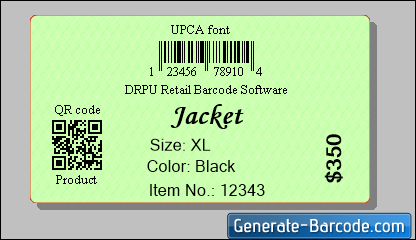
Retails Barcode Generator Software acts as inventory control management software to generate barcode for retails which tracks and keeps records of business product details.
Features of Inventory control and retail barcode software:
- Software provides multiple barcode labels at same time by aid of superior and flexible print features set with print preview facility.
- Software generates barcode labels with text, lines, pictures and objects with advanced barcode designing view.
- Software creates premium quality of barcode assets tags, price stickers, coupons etc.
- Software facilitates to export barcode image in different file formats including png, bitmap, jpeg, gif etc.
- Software allows copying designed barcode label and pasting them into Windows application including MS-Word, MS-Excel, MS-Paint and other.
Steps to create price tags using DRPU Inventory Control Retail Barcode Software:
Step 1: Go to Barcode designing view mode to design card label.
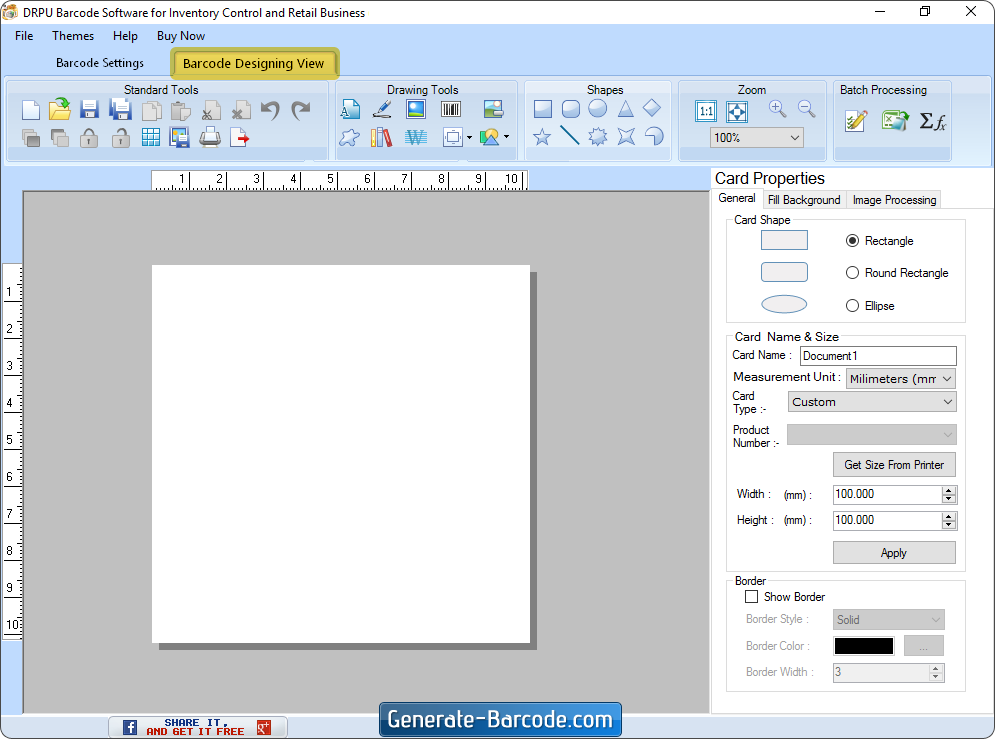
Step 2: Set card properties according to your designing. Here we’ve select Rounded Card shape, Card Size and choose card Border color.
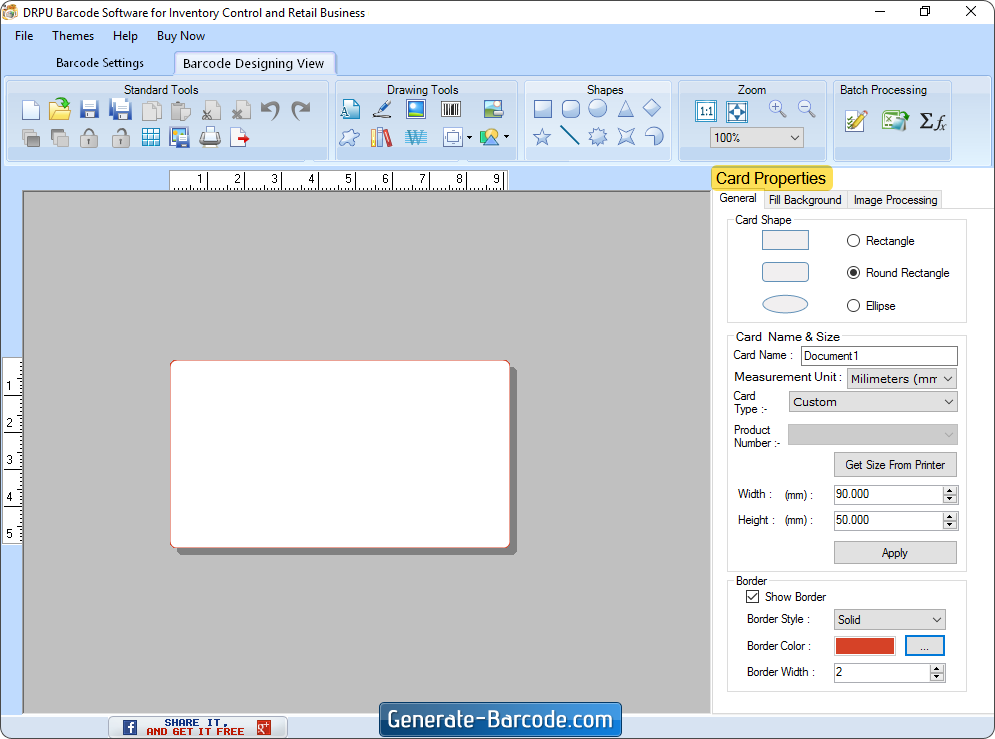
Step 3: Select Barcode in drawing tool. Then double click on barcode to change Barcode properties.
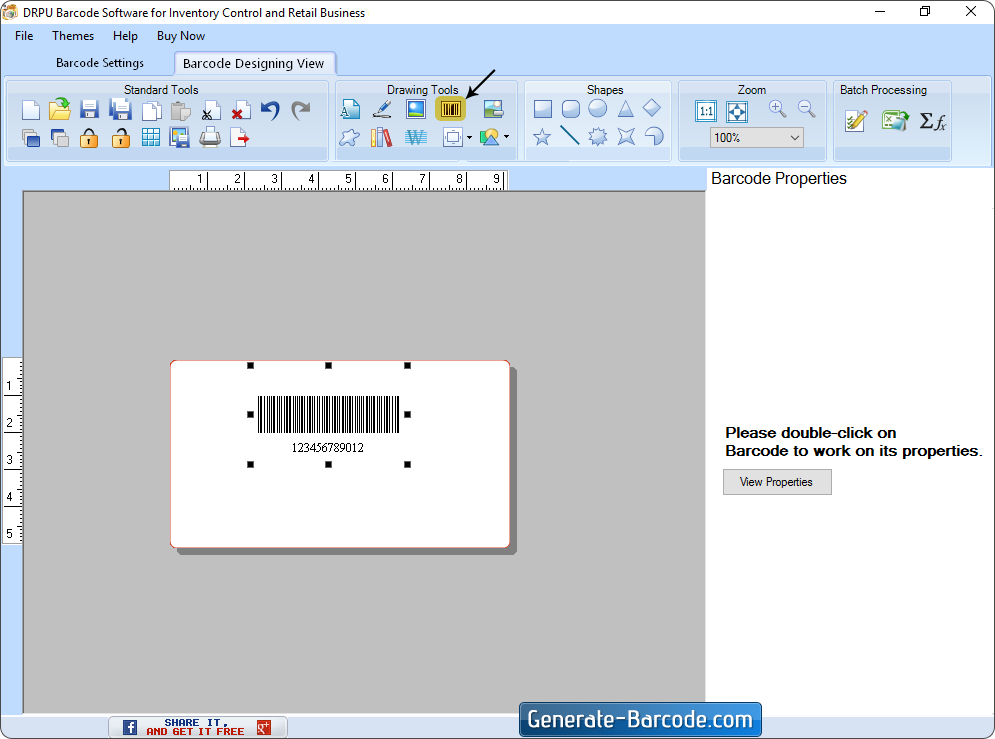
Step 4: Select Barcode Technologies and type, here we’ve choose linear barcode with UPCA font. Change the barcode value, Barcode Header and Barcode footer. Click OK button.
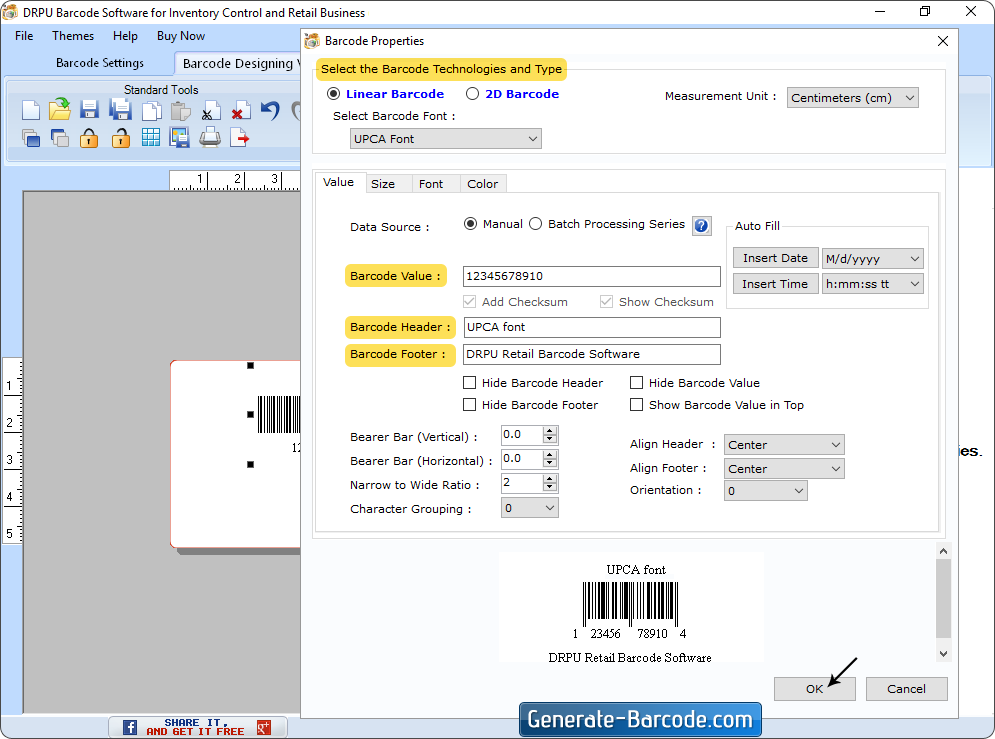
Step 5: Select Text Properties to add text on card label.
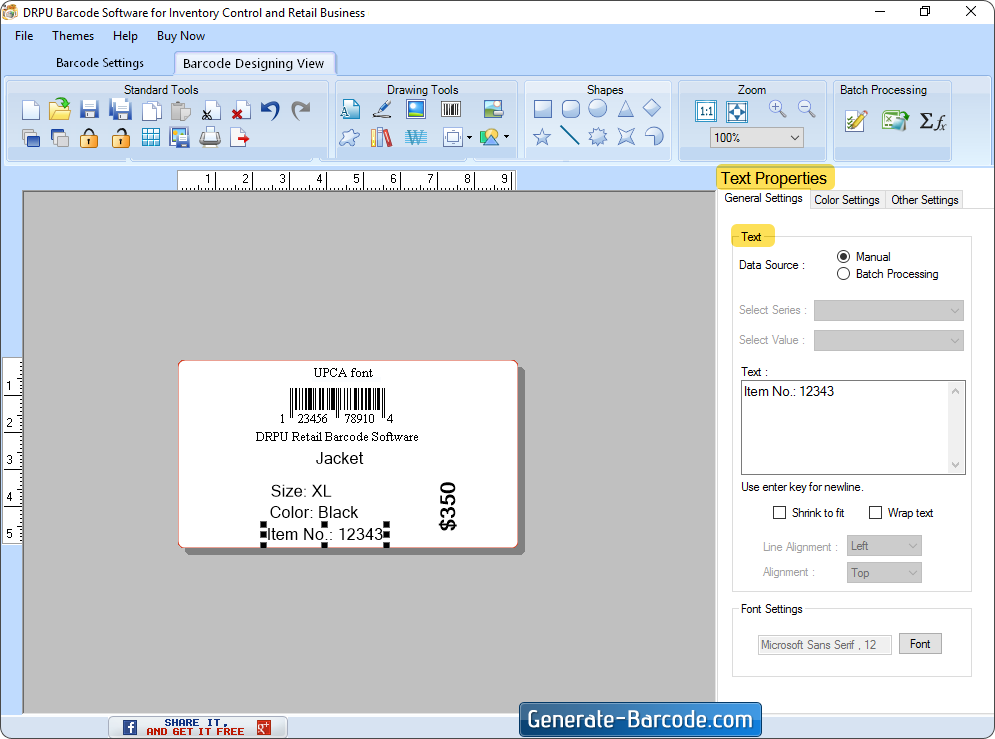
Step 6: In Text properties, Go to other setting option to rotate text angle as per your need.
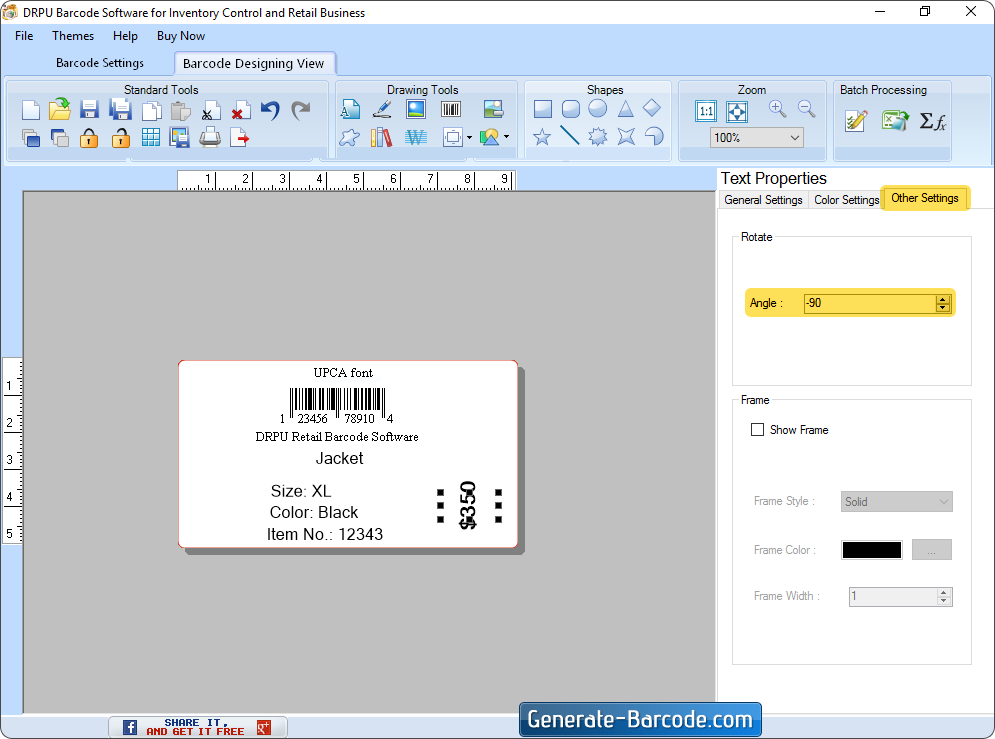
Step 7: Here we’ve add more than two barcode at same card label. Now we select 2D barcode with QR font to add card label.
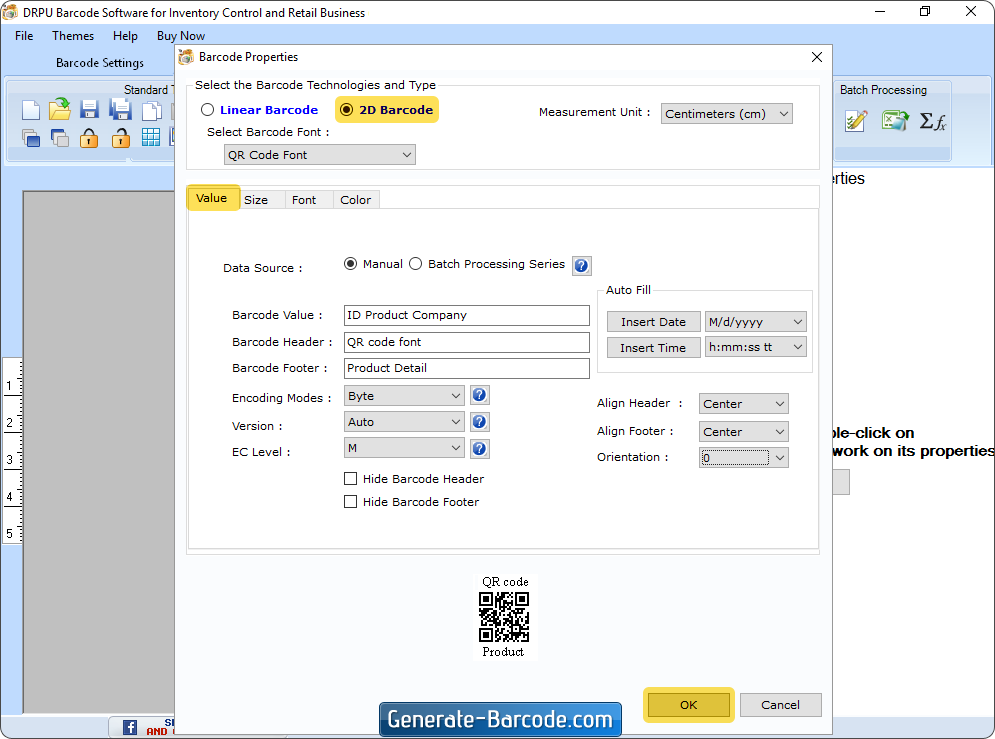
Step 8: In card properties go to fill background option and select background from library images.
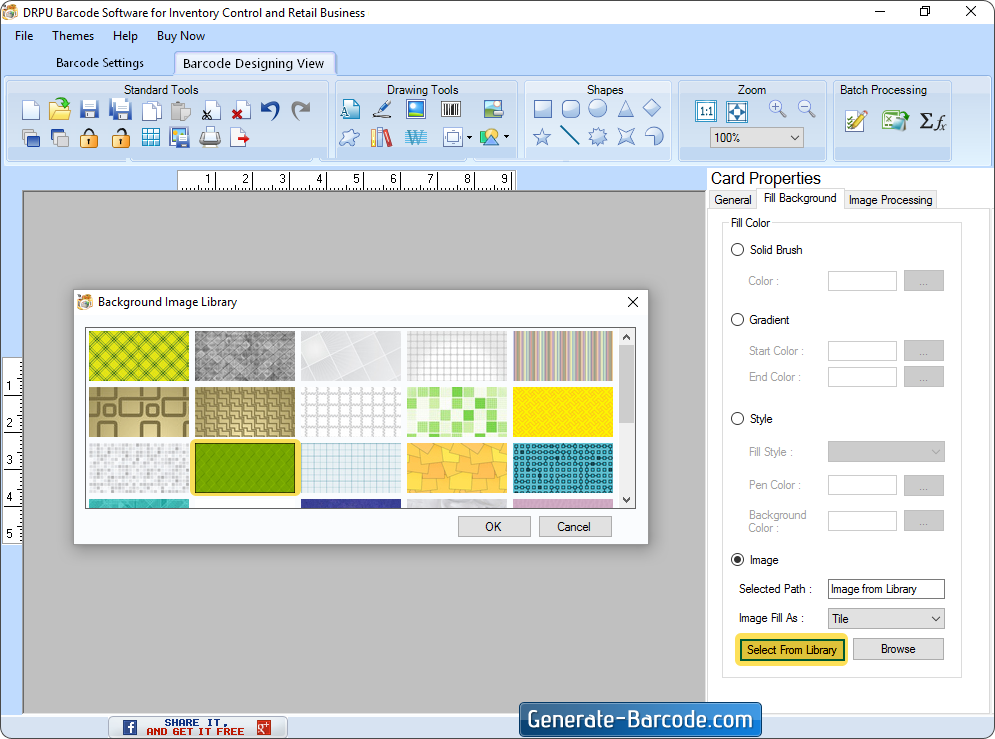
Step 9: Adjust image brightness, contrast and hue then click on apply button.
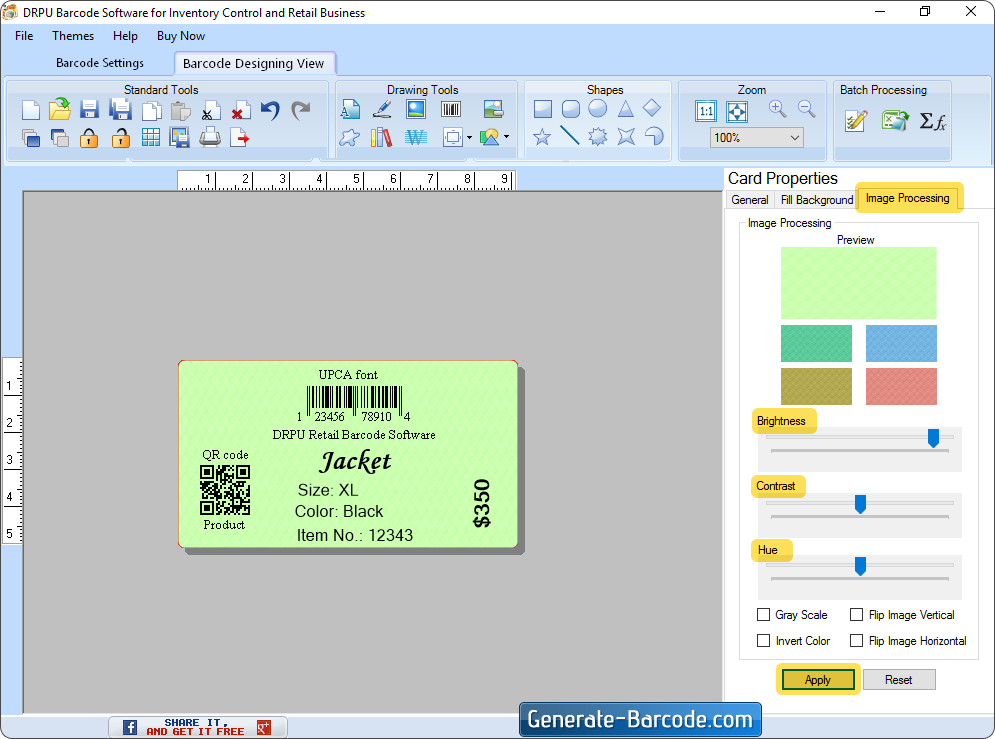
Step 10: Print price tags using Manual printing mode.
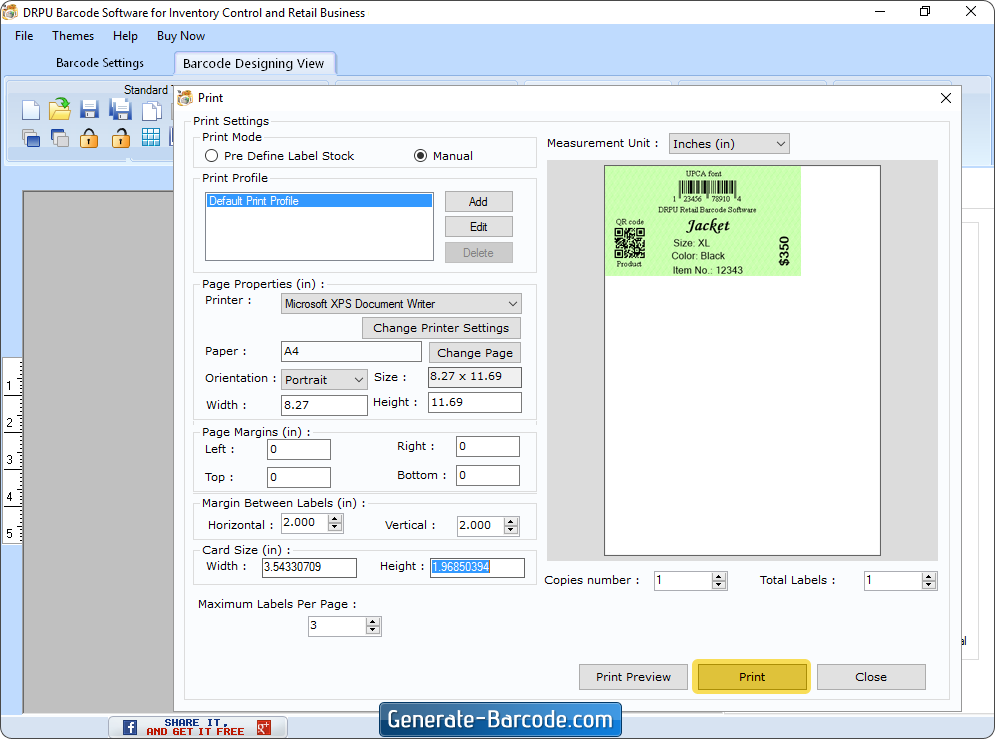
DRPU Barcode Label Maker Software for Retail Industry supports all types of printer to print barcode tag.

For more details and information:
Visit: www.generate-barcode.com
Email Us: Support@Generate-Barcode.com