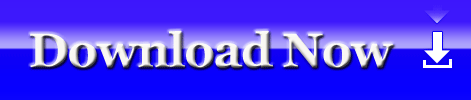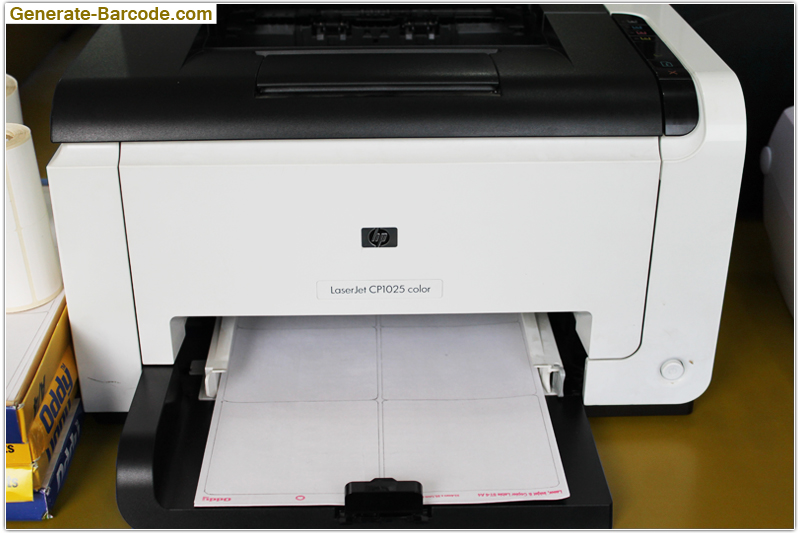Download Barcode Maker Software for Evaluation
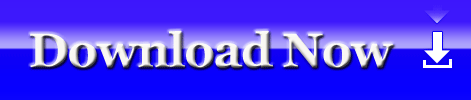
Watch this video to print label by using laser printer
Laser printer is the device that easily generates high resolution image through passing a laser beam over an electron charged cylindrical drum. Here we have prepared information about barcode label printing using Laser printer.
Barcode are symbolic representation in the form of horizontal and vertical lines that encodes secure information about products. These are basically read by barcode scanners. Creating and printing barcode labels for multiple types of business industries is very easy with DRPU Barcode Designing Utility.
Business Label Maker program allows you to generate and print bulk amount of asset tags for multiple organizations. You can create price stickers for retail, inventory, distribution, packaging, warehousing, post offices, banks etc either by using 1D or 2D text font symbology. Design labels in any card shape like rectangle, round by using available image drawing objects (pencil, color, arc, line, text etc). There are available two types of barcode creation mode you can select any one of them as per your convenience to make product stickers. Sticker designing application is compatible to work well with any type of printer including thermal and laser printer.
Here we have defined the procedure of label printing by using Laser Printer.
1-Label sheet selection – Distinct types of barcode label sheets are available in market. Consider your Labeling requirement in your mind and select right type sheet for label printing.

2-Created Barcode label- Once you have designed your barcode label then you need to print it. Connect your laser printer with Barcode Maker Software installed PC. Go to the print icon in the tool bar and click on it. A window will appear in front of you with two types of barcode printing modes 1-Pre defined label stock 2- Manual mode. Select any one of them as per your choice and fill up all the required details.

3-Software screen on printing mode selection – Suppose you have selected Pre defined label stock mode. In this mode you can select Label Product and product number from the pre defined stock of various labels.
In other hand, while using Manual mode. You can fill up all the details as per your requirement.
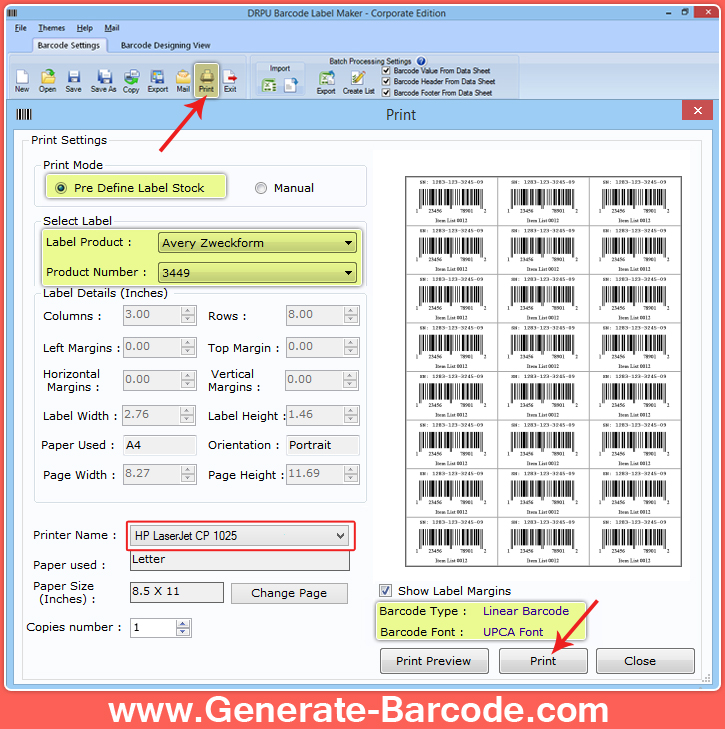
4-Laser Printer – Give the print command for barcode label printing. Put the blank sheet into the laser printer. Barcodes are printing on the label sheets.

5-Sheets with printed barcodes – In this image various A4 size sheets are shown with printed labels.
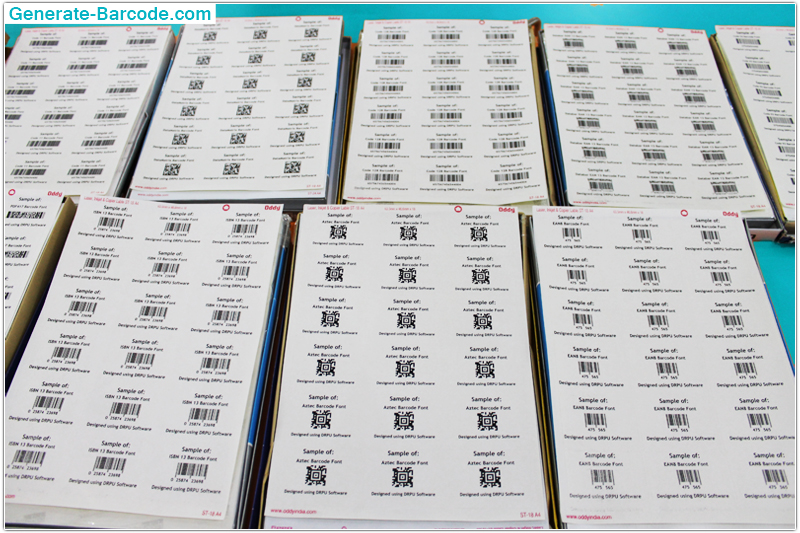
For more details you can contact on
DRPU Software Team
support@generate-barcode.com
www.Generate-Barcode.com
Download Barcode Maker Software for Evaluation