Watch the video to generate retail industries barcode using UPCA font
Click here to download Corporate Barcode Maker Software
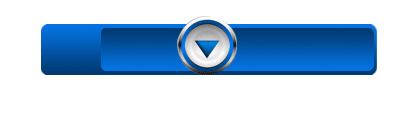 Barcode technology is beneficial for various organizations that successfully save valuable time and money and helps to improve business growth and management. Barcode is a series of black bar and white spacing of varying width that printed on labels which help to logging product detail in database and read product information. Barcodes easily scan by any barcode scanner and useful to read product information, generate customer product bills in shopping complex, malls, retail and other industries.
Barcode technology is beneficial for various organizations that successfully save valuable time and money and helps to improve business growth and management. Barcode is a series of black bar and white spacing of varying width that printed on labels which help to logging product detail in database and read product information. Barcodes easily scan by any barcode scanner and useful to read product information, generate customer product bills in shopping complex, malls, retail and other industries.

Now you can generate barcode labels, tags and sticker as per requirement by using Barcode Generator Application. This Software is useful for various industries like banking, post office, distribution, packaging supply, healthcare, retail and other business sectors for inventory control and product stock management. This program provides several ways to design and print barcodes using advance feature of barcode software for labeling on product.

Now we have described to generate UPCA barcode list using Batch processing series feature of application:-
Step 1: Go to Barcode Designing View of software, change card properties including card shape, card name and size.
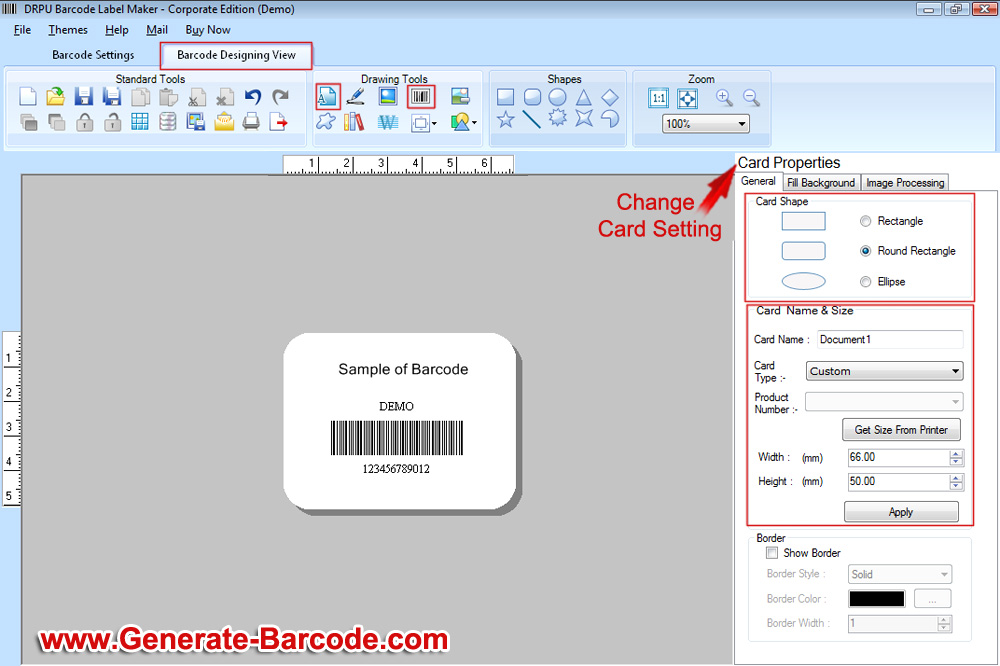
Step 2: For creating barcode go to designing view feature, click on barcode and write text on card click on text option.
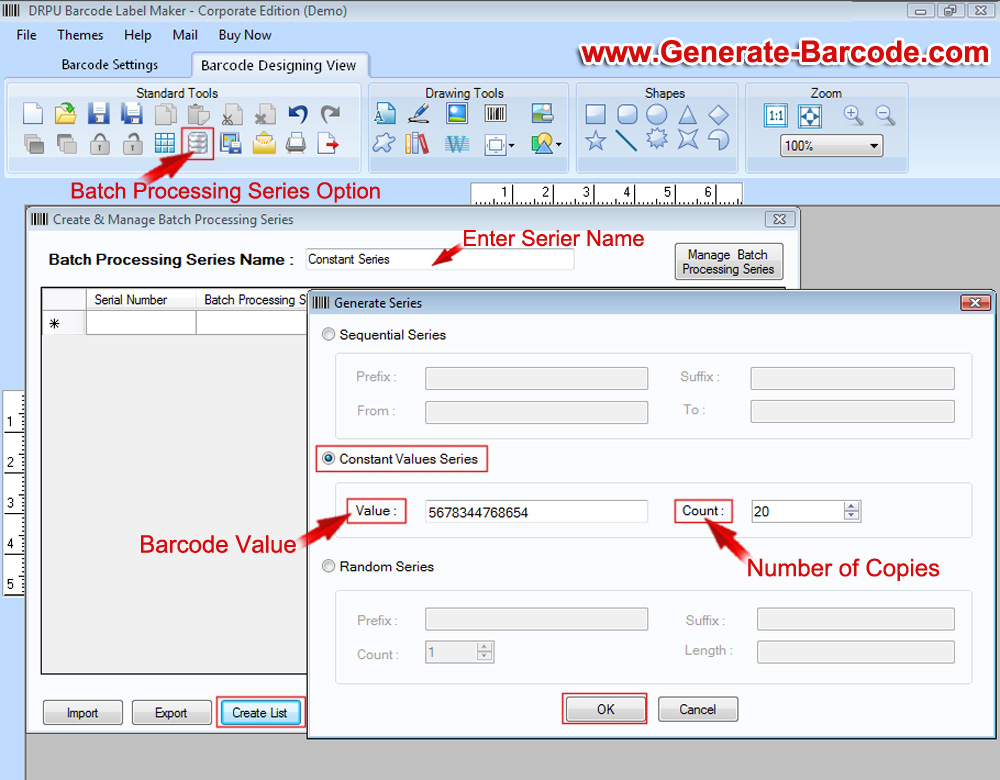
Step 3: Go to Standard tool for generate constant series, click on Batch processing series and type of barcode series name. Press create list button and choose constant series. Now enter your barcode value and count value for number of copies of same barcode and click on OK button.
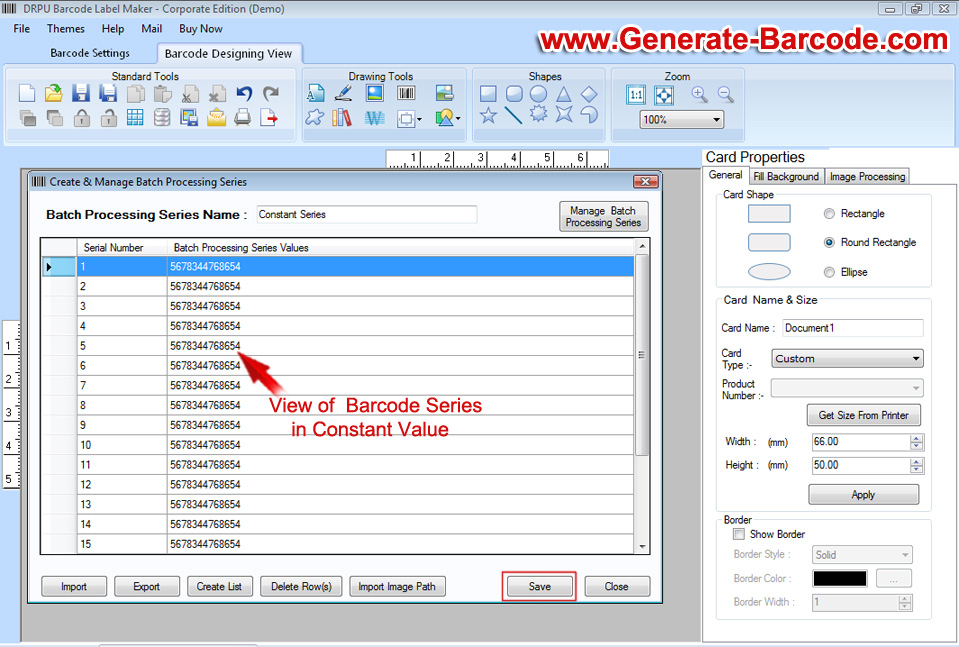
Step 4: You can see generated barcode list in constant value and now press save button.
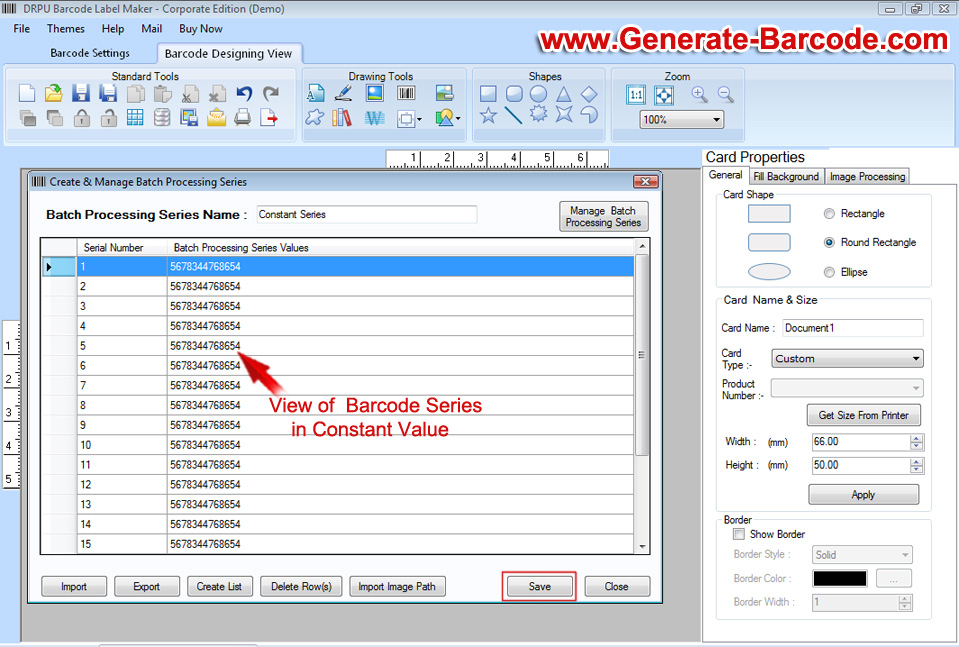
Step 5: Double click on barcode to work on Barcode properties, select the barcode technologies and barcode font as per requirement. Now select the batch processing series which you had created. Change barcode header and footer and press OK button.
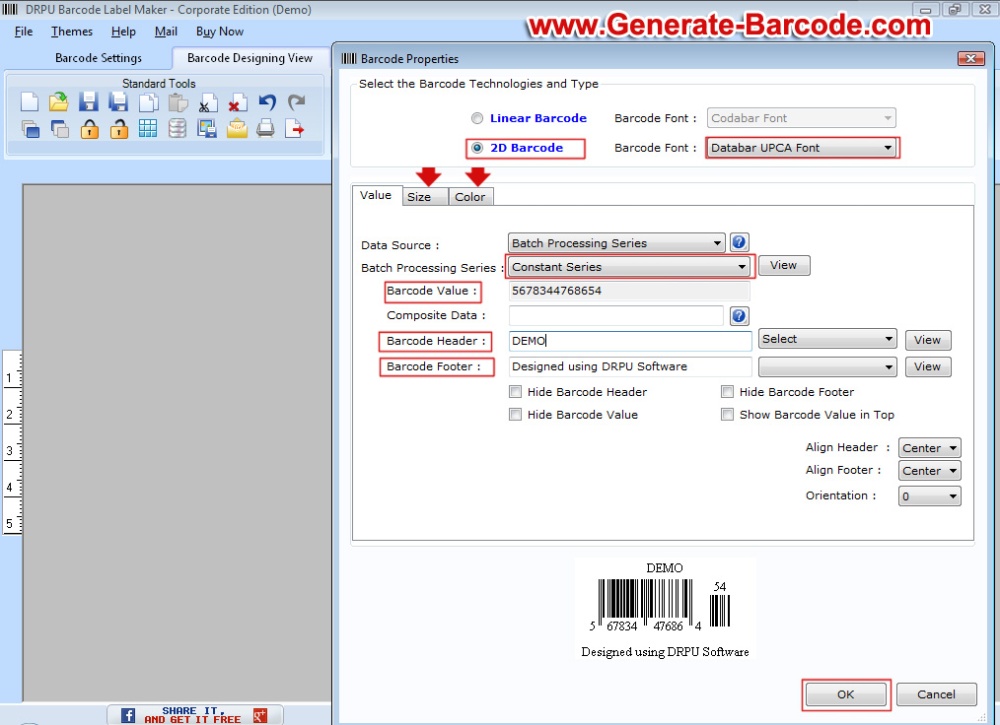
Step 6: Now click on print option and adjust print setting.
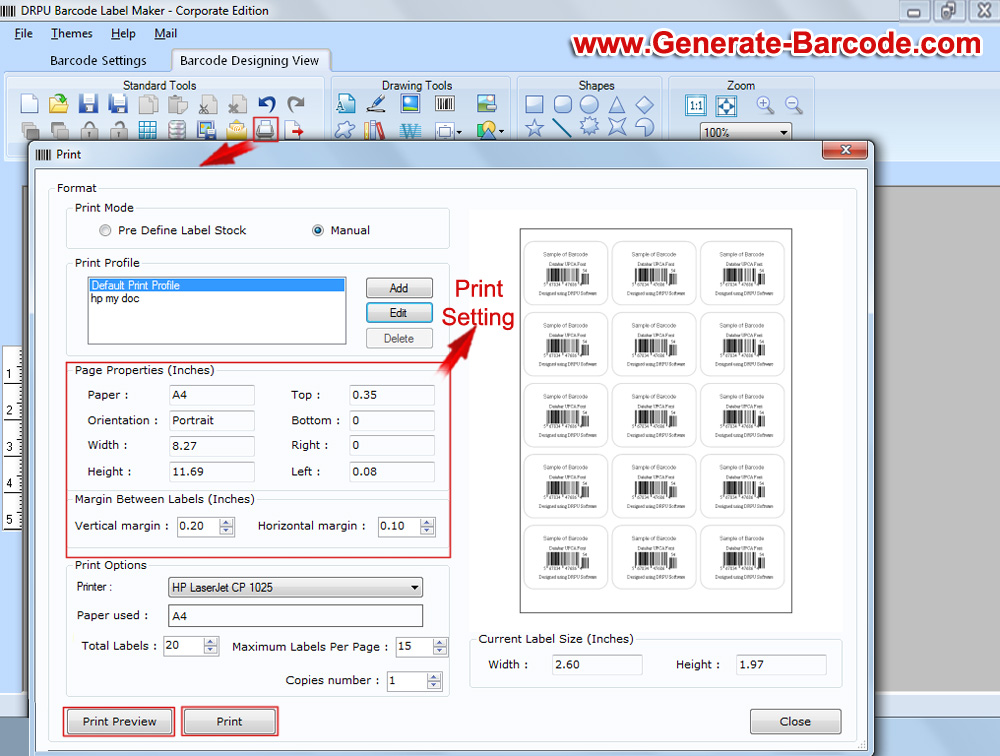
Step 7: Press print preview and see your labels as in your required manner, clause print preview window and press print button.
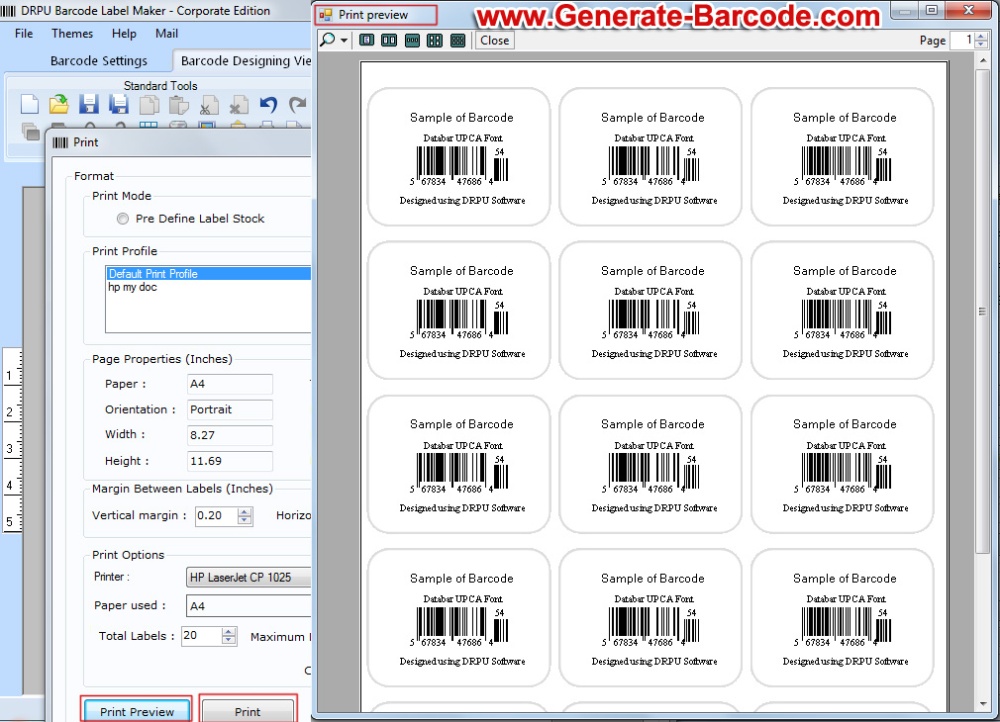
Step 8: Your labels are printing and ready to use.

For more detail you can contact us–
DRPU Software Team
Email: support@generate-barcode.com
Website: www.generate-barcode.com