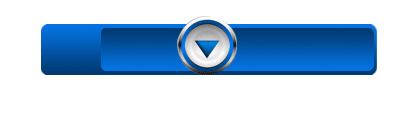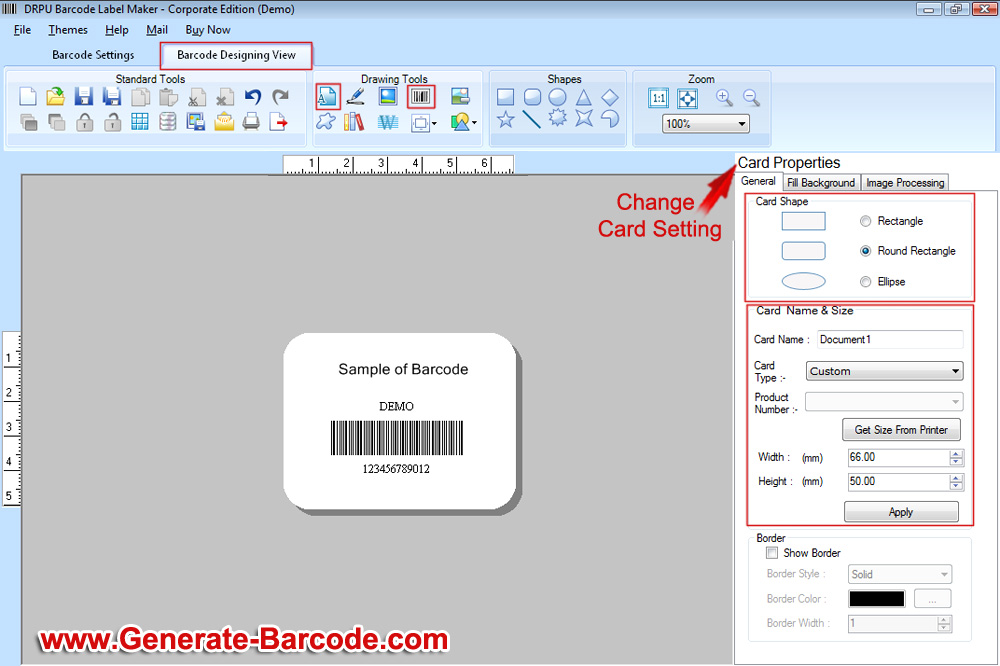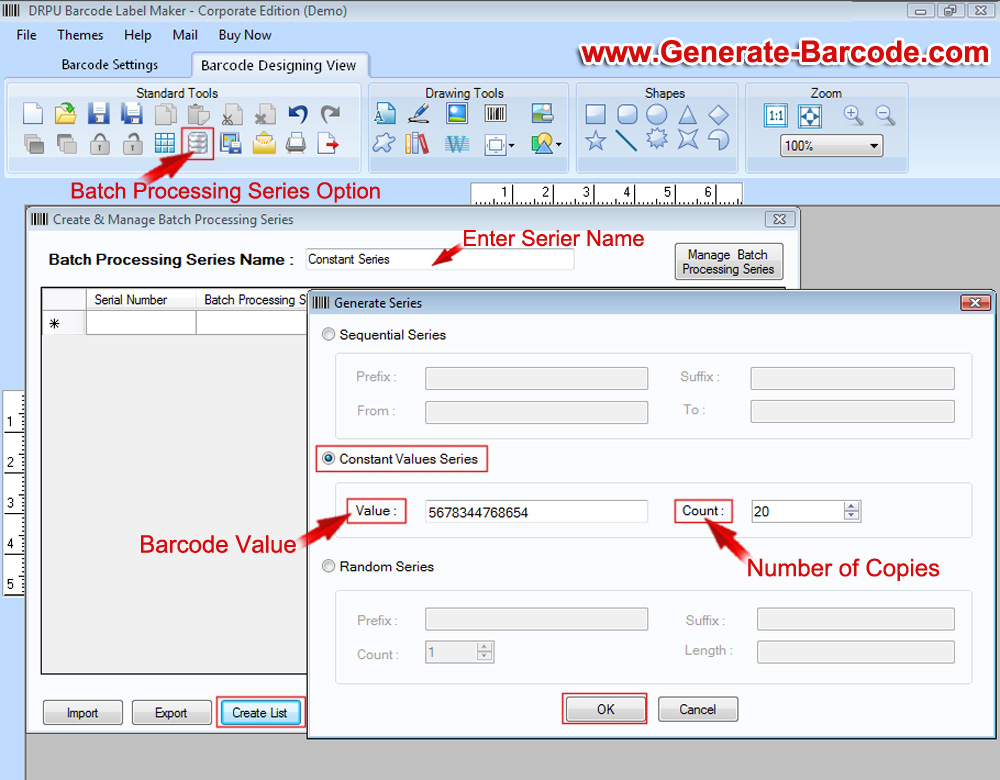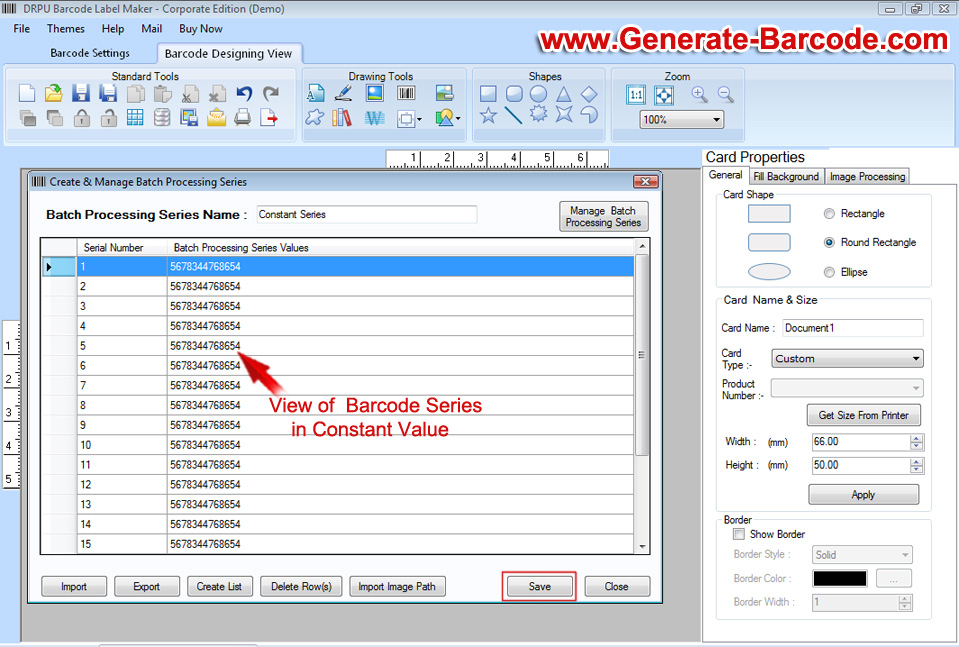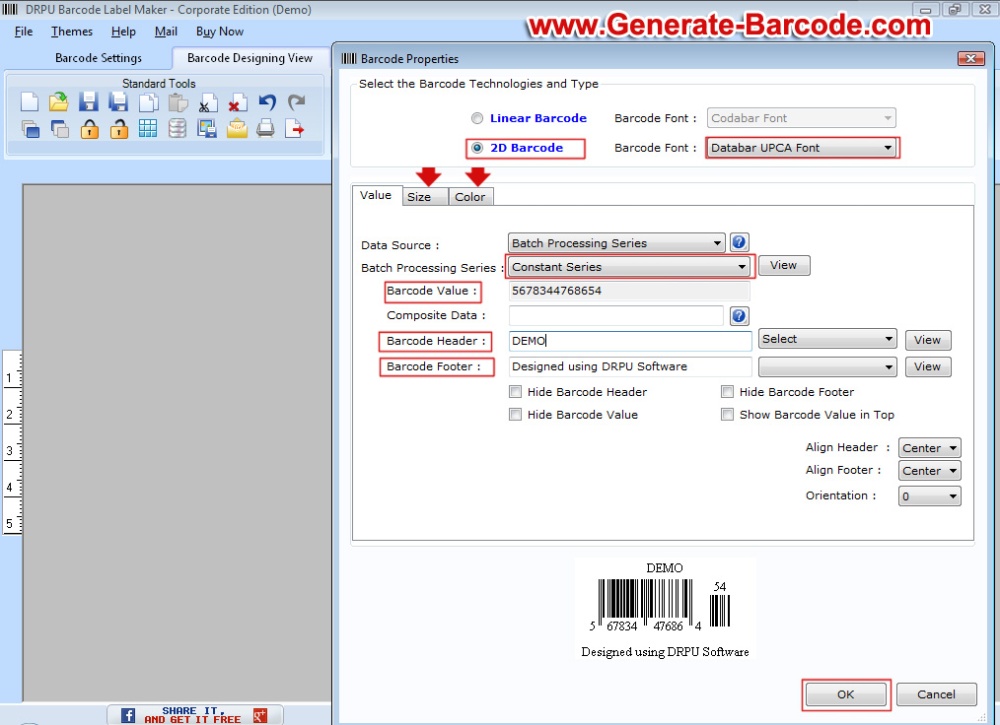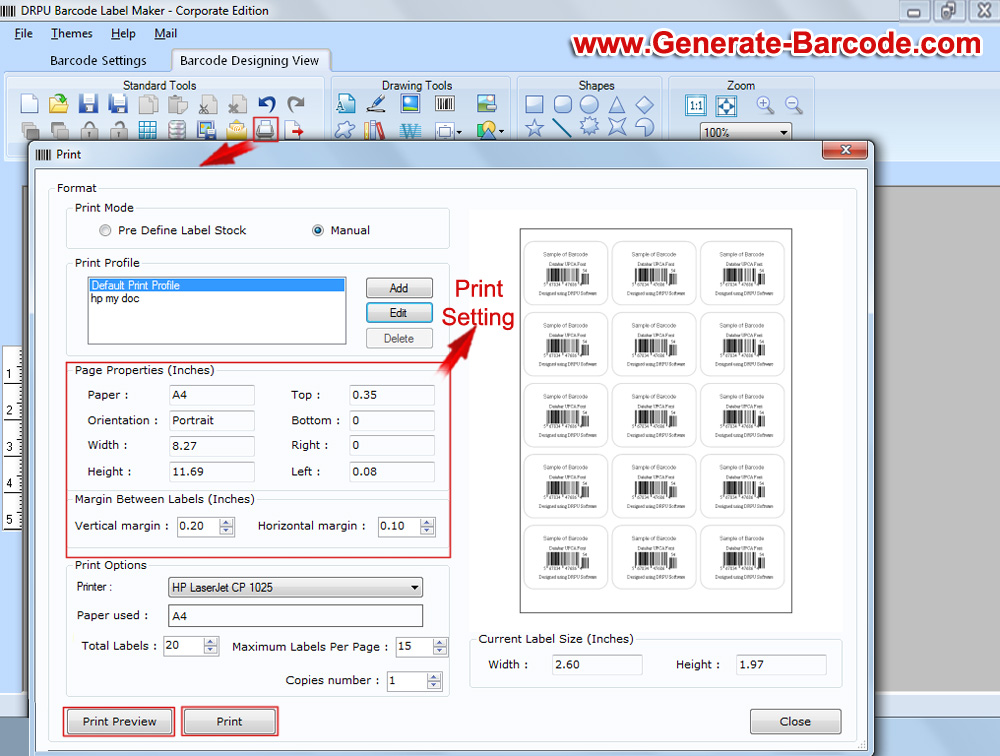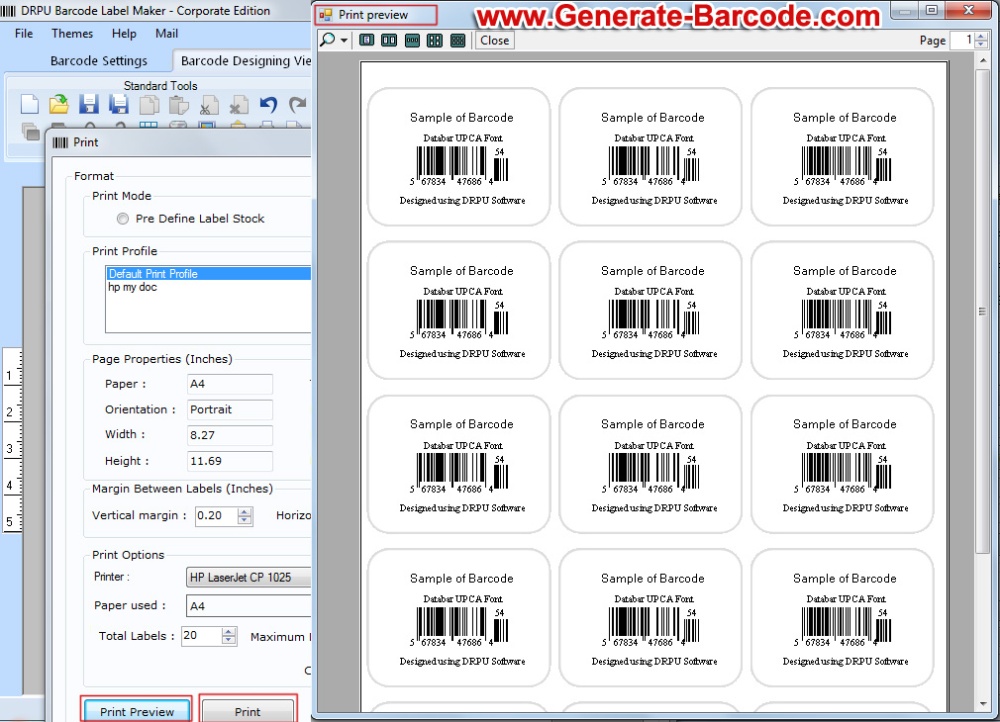DRPU Publisher Library Barcode Software is useful for various libraries and publisher industry to generate printable barcode labels as per requirement. In library, barcode software is useful for labeling on books for correct tracking and maintenance of all books in computerized system. Barcode maker software provides facility to generate linear and 2D barcode labels with different types of barcode font symbologies as per industrial needs. Barcode designer application provides advance printing settings to generate multiple copies of same barcode labels.
Advance features of Publisher Library Barcode Software:
- Software provides simple and highly interactive GUI easy to use.
- Facilitate to save generated barcode image in suitable file formats including JPEG, BMP, PNG, WMF, EXIF, GIF etc.
- Provide facility to generate multiple barcode lists using Sequential, Constant and Random value series option.
- Software allows user to design barcode label with different shapes, size, color and other designing objects.
- Facilitate to create log file to save, import and export generated barcode labels for future reference.
Watch this video to learn how to generate barcode labels for libraries and publishing industries
Now we have described process to generate linear and 2D barcode labels with different font symbologies for libraries and publishing industries
Firstly install DRPU Publisher Library Barcode Software on your Windows PC or Laptop to create linear and 2D barcode labels as per requirement. Software provides two modes – Barcode Setting and Barcode Designing View mode for generating labels.
Download Publisher Library Barcode Software

Steps to design linear barcode labels with different barcode font symbologies using Barcode Setting mode
Step 1: Run Barcode Software for Publishers and Library and select Barcode Setting mode. Now select linear barcode technology and select barcode font from drop-down list as per requirement. For demonstration we are selecting ISBN 13 barcode font.

Step 2: Enter barcode value, barcode header and footer text. Adjust align header and footer, general setting, font setting, color setting and image setting as shown.

Step 3: For printing generated barcode label, go to standard tools and click on print option. Adjust print setting according to your requirement as shown and press “Print” button.

Step 4: Barcode labels are printing and ready for labeling on books.

Steps to design 2D barcode labels with different barcode font symbologies using Barcode Designing View mode
Step 1: For demonstration purpose we are using Barcode Designing View mode to generate 2D barcode labels. Select card shape and adjust card size as per requirement using card properties as shown.

Step 2: Go to drawing tool and click on barcode option, now double click on barcode to work on its properties.

Step 3: Pop-up Barcode Properties window, select 2D barcode technology and barcode font from drop-down list. Enter barcode value and add barcode header and footer text. You can also use advance size and color setting. After designing barcode label press OK button.

Step 4: Use text option from drawing tools for adding text on your barcode label. Use text properties to enter text, change font and color setting as per requirement.

Step 5: Go to Standard Tools and click on print option for printing created barcode label. Now pop-up print window, adjust print setting and select printer. You can see preview of barcode label as per require manner and press Print button.

Step 6: Your barcode labels are printing and ready to use.

Download Publisher Library Barcode Software

For more information contact us:
Email: Support@Generate-Barcode.com
Website: www.Generate-Barcode.com