Batch processing series is useful for making barcode list as per industrial requirement for labeling on products. User can generate barcode list using different value series like constant, sequential and random series. Barcode is used to track product information and inventory control in various industries like publisher, distribution, packaging supply, warehouses, libraries, postal service and other business sector. Barcode help to manage product stock and logging product information in database using barcode scanning technique.

For making barcode label, use DRPU Barcode Generator Software which provides advance feature. This program allows generating list of barcode using batch processing series. It facilitates user to send barcode at user specified email ID using Mail option. Barcode software support all kinds of printer like thermal, laser, inkjet for printing generated barcode label using different stationary paper sheets and rolls. Program supports different barcode font symbology to design and print barcodes as per industries requirement that easily scan by using barcode reader.

Process to generate barcode series:
Step 1: Install DRPU Barcode Generator Software on Windows PC or Laptop.
Click Here to Download Barcode Generator Software
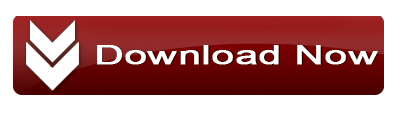
Step 2: Go to barcode setting of software, select the barcode technologies for linear and 2D barcode. Now select the Barcode Font symbology as per requirement.

Step 3: For generating barcode list, go to Batch processing setting and click on create list option. Now select any series by which you want to generate barcode value. Enter various parameters as per selected series. For now we are using sequential series.

Step 4: You can see generated barcode list in Data sheet field. Modify various barcode setting including PDF properties, color and image setting.

Step 5: Now click on print option, adjust print setting and if you want to preview your labels as in your required manner then press print preview. Print your Barcodes after all your designing work.

Step 6: Your labels are printing and ready to use.

Watch this video, To generate Barcode list using DRPU Barcode Maker Software
Click Here to Download Barcode Generator Software
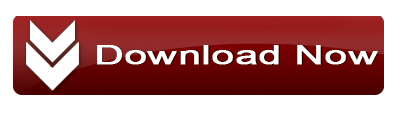
For more detail you can contact us-
Mohit Saini
Email: Support@Generate-Barcode.com
Website: www.Generate-Barcode.com